How to lock cells
Firstly, select the cell(s) you want to lock and then navigate to the Excel home tab and the Alignment sub section.
Click the small arrow to expand the menu, this will display the Format Cells Menu.

Once the cell(s) are locked, navigate to the review tab from the main Excel nav bar and reapply protection to the worksheet/workbook.
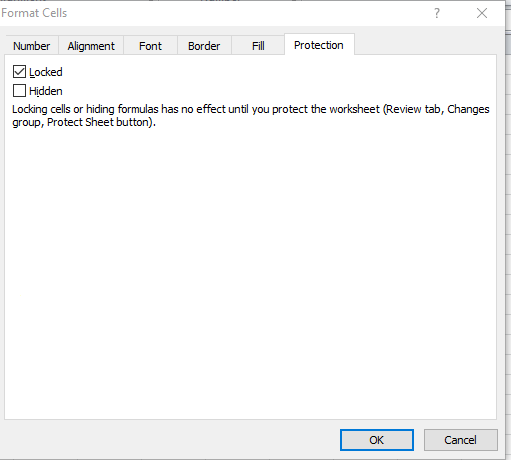
When this menu opens, navigate to the protection tab and check the locked checkbox and click Ok to confirm the changes.

Important Information
- If the sheet/book is not protected, the cells will already be locked so when the sheet/book protection is enabled the cells will be ready to be locked.
- It is recommended to unlock any cells that may require edits before applying protection to a sheet/book, although they can be unlocked once protection has been applied. Protection can also be removed at any time.
